Capturing and sharing images has become an essential part of our everyday lives. However, many image file formats today can make the job quite difficult. That’s why, it is good to use the proper conversion tool to avoid any unexpected troubles. If you want to know how to convert HEIC to JPG images, this guide is for you.
In the following post, you can dive deep into image conversion software. Learn what features you should look for in an efficient file converter tool. Also, discover the top 5 tools, such as Wondershare MobileTrans, for smooth conversions from HEIC to the widely supported JPEG format.
Top 5 Apps to Convert HEIC into JPG
We have mentioned some factors or you can say, some points that you should consider when looking for a good HEIC-to-JPG converter. You can find that guide at the end of this article. After knowing those factors, I think you can definitely make an informed choice before choosing any conversion tool. Considering all those factors, we have selected the top 5 tools to convert HEIC to JPG with ease. Take a look at these tools:
1. Wondershare MobileTrans
If you are wondering how to convert HEIC to JPG without putting much effort, the answer lies in Wondershare MobileTrans. It is actually primarily a phone and WhatsApp transfer tool, however, MobileTrans now also contains everything you need as an excellent HEIC-to-JPG converter. Besides, it’s also a great tool to transfer WhatsApp data from one device to another
Using MobileTrans, you can convert your HEIC images into premium-quality JPG files. The tool offers many useful features, such as batch conversion, which lets users convert multiple files simultaneously.
It is also available in a free version, and that’s why I am saying MobileTrans is the best budget-friendly converter tool available today. You can use its easy-to-use interface for quick and effortless conversions.
How to Convert HEIC into JPG using Wondershare MobileTrans
You can follow the step-by-step guide given below to learn how to convert a HEIC file to JPG using MobileTrans:
Step 1: Open HEIC Converter on Wondershare MobileTrans
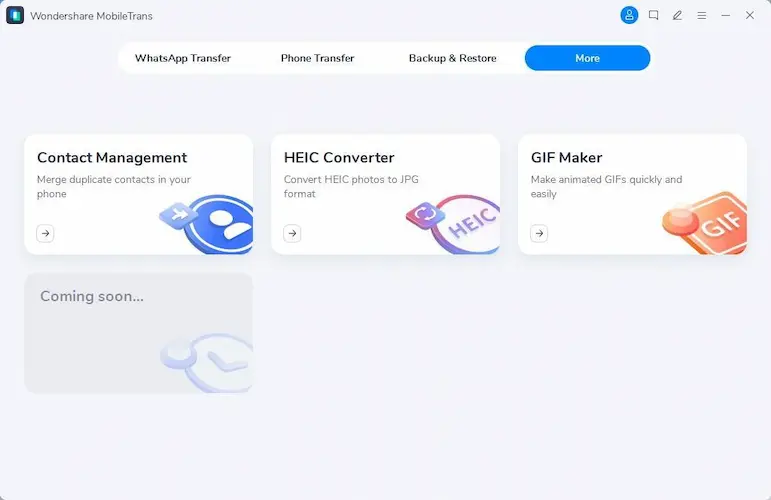
First, install and open Wondershare MobileTrans on your Windows PC or MacBook [Intel or Apple Silicon]. Go to the “More†section from its main interface and click the “HEIC Converter†option.
Step 2: Insert the HEIC Photos
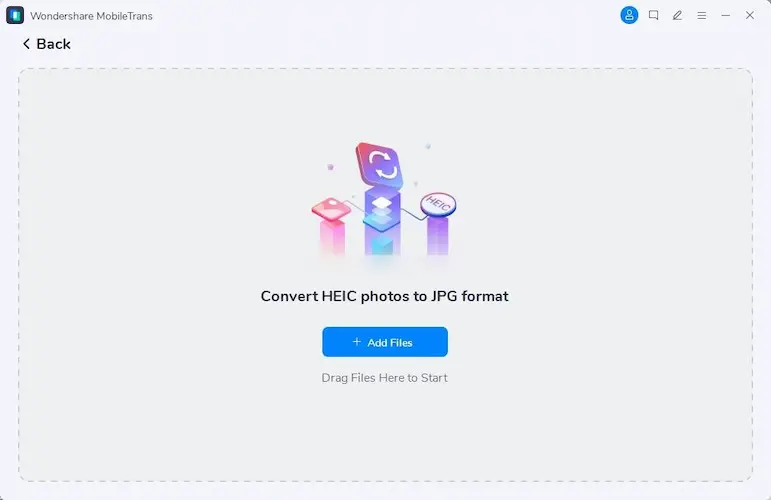
Once you are inside the interface, you can insert your HEIC images. Tap the “Add Files†button or drop your files into the tool. Now hit the “Convert†button, and MobileTrans will convert your HEIC files into JPG images. You can choose a location to save your files and enjoy the output images.
| Pros | Cons |
|---|---|
| Supports batch conversion of HEIC files into JPG. | No such cons are available |
| It helps you to transfer your phone’s data from one device to another. | |
| Free of use. |
2. Photos App
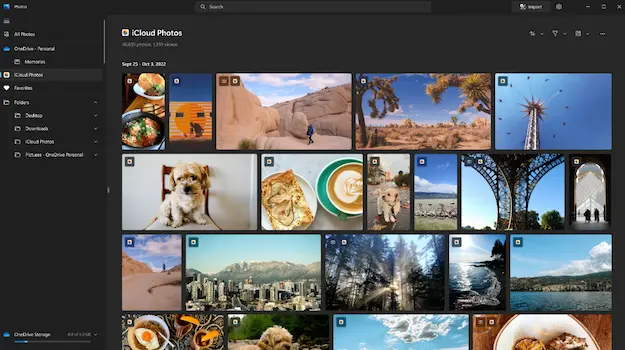
Photos App is offered by Microsoft and it acts as a suitable product to convert HEIC to JPG. The tool is primarily an image viewer available for Windows computers on the Microsoft App Store.
Using the Photos App you can view, organize, and share images from your computer, OneDrive, or iCloud. You can also directly import files from your camera, smartphone, or other external drives.
| Pros | Cons |
|---|---|
| Used to view and edit photos. | Only available for Windows devices |
| Compare multiple photos at once using the app. | |
| The app contains many built-in editing features |
3. Preview
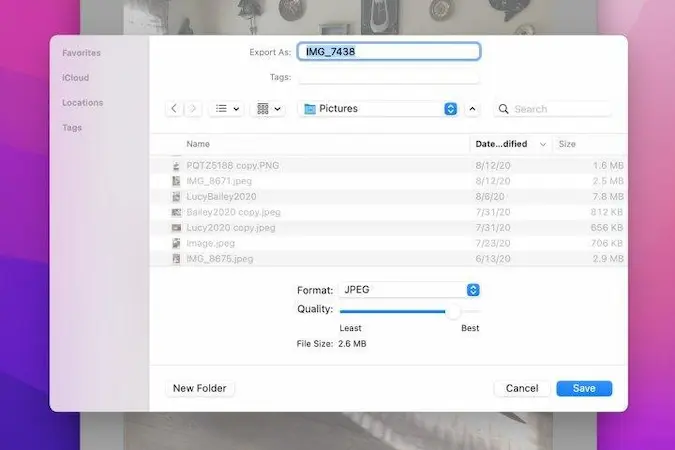
The preview app is the built-in image viewer and editor offered by Apple on Mac computers. Besides images, you can also use the Preview to view PDF files on your systems.
This app covers all basic editing features required for modifying and editing images. It also supports all types of file formats and can help you save images in different formats, including JPEG.
| Pros | Cons |
|---|---|
| You can fill out PDF forms and sign PDF documents easily. | The preview app is dedicated to Mac computers only |
| Combine multiple images into one. | |
| You can also remove their backgrounds |
4. FreeConvert
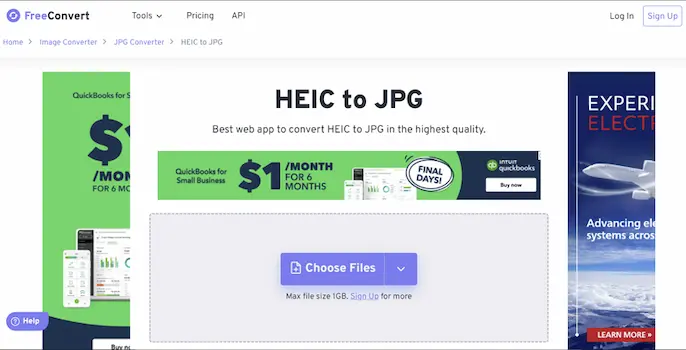
FreeConvert is a web-based service that will help you to change HEIC to JPG format using any browser on all operating systems.
This tool supports the conversion of audio, video, image, or e-books into many available formats. You can upload files from Dropbox or Google Drive to start the conversion process. Moreover, it also provides a dedicated Android and iOS image converter app.
| Pros | Cons |
|---|---|
| It batch-converts large files at once. | It does not offer additional editing features for images. |
| You can tweak various parameters of the output. | |
| You can choose to resize or compress the output images |
5. iMazing HEIC Converter
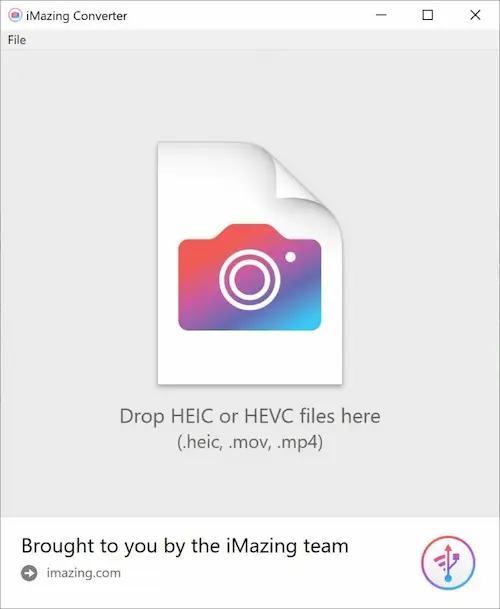
If you are looking for a lightweight converter app with batch convert functionality, you can try iMazing HEIC Converter. This app offers a free solution for Windows and Mac computers to convert photos and videos from the HEIC and HEVC formats. The tool allows adjustable compression options and the quality of the output files.
| Pros | Cons |
|---|---|
| You can preserve your image EXIF or metadata | This app doesn’t provide the feature to pause the conversion process. |
| The output quality and compression rates can be adjusted. | |
| You can easily tweak your JPG or MPEG-4 files using the app. |
Why Convert HEIC to JPG?

We generally capture moments using our smartphones, tablets, and digital cameras. If you use an Apple device and click a photo using it then the image is often saved in HEIC format. HEIC stands for High Efficiency Image Format. It is known for its good quality and small file size but there is one catch.
Not all devices and platforms support the HEIC format while JPG supports all the devices. JPG or JPEG is a well-known image format supported by almost all devices and platforms. You now know only one benefit, let us understand other benefits as well.
1. Universal Compatibility: JPG is a universal language for images. Almost every device, be it a smartphone, computer, or tablet, and every platform like Windows, Android, or Linux, supports JPG format. So if you convert your HEIC images to JPG then they can be viewed and shared easily no matter what device or platform you or your friends are using.
2. Easy Sharing and Uploading: As JPG is universally compatible, we generally share it through email or messaging apps. Most social media platforms and other services prefer images in JPG format and converting your HEIC images to JPG makes sharing and uploading an easy job.
3. No Need for Extra Software: If you want to view HEIC images on a non-Apple device then most likely you need to download additional software or apps. But you can avoid that by converting HEIC to JPG
4. Print-Friendly: If you want to print your image then JPG will be a better option as most printing services prefer JPG format. It ensures that your printed photos will come out crystal clear and sharp.
5. Editing Tools: Many image editing tools work better with JPG images. If you plan to edit your photos, converting them to JPG first can make the process smoother. You will find more tools and options available for editing. Even if you want to unblur an image, having it in JPG format could be more beneficial as more software and online tools support this format.
6. Online Usage: For bloggers, content creators, or anyone looking to upload images online, JPG is generally the preferred format. It is widely supported and also keeps your images looking good on all browsers and websites.
You can check this important post: Active your MS Office by using these Free MS Office Product Keys
What Features You Should Look for in a HEIC to JPG Converter
Are you unsure of which converter tool to use for your HEIC-to-JPG conversions? The online market is filled with thousands of apps that claim to do the task for you. But there are some factors that you should consider before making a choice. Here are a few features you need to look for in a HEIC-to-JPG converter:
1. Output Quality and Format Options
One of the main features of a HEIC-to-JPG converter should have been the preservation of output quality. The HEIC to JPG tool should preserve the original image quality. It would be best to look for a tool that provides high-quality conversions without visible loss of detail or colour accuracy.
Also, try to look for a converter that offers a wide range of output format options. While the primary goal is to convert HEIC to JPG, including other options is a good idea. That’s why the flexibility to convert your HEIC files into other formats is useful for other purposes.
2. Speed and Batch Conversion
Time is the most valuable asset, right? That is why the conversion speed also matters a lot. It would be better to look for a tool that provides quick and efficient conversions. This is particularly true when you are dealing with large or multiple files.
The bulk conversion feature provides a good level of additional help. When you try to convert many HEIC files individually it will definitely take a significant time. That’s why I always look for a tool that can convert multiple images simultaneously without compromising the original quality.
3. Compatibility and Compression Settings
While choosing a converter, make sure that the tool is compatible with your device. Compatibility is really important when you use Windows, Mac, Linux, Android, iOS, or any other OS. You can also check for updates to ensure the tool and your OS are up-to-date and support each other.
I have seen many converter tools allow users to choose the compression settings like image quality and file size. This offers additional control to users over the output images
4. Watermarks and Editing
When I was searching for a converter, I found many tools but the output images were with watermark. It is not the case for this converter only, even while searching for background remover from the image, I found this issue.
This is really frustrating and also reduces the image’s overall quality. If you want the converted images without watermarks, you should check beforehand.
Many good HEIC-to-JPG converters also offer basic image editing features. If you want to enhance your image further, looking for such tools is a good idea. You can then perform functions like cropping, resizing, and rotating quickly.
5. Other Limitations
You should check to see if there are other limitations in your chosen converter. Based on your situation, you can prefer an online or offline converter. Anybody who does the conversions wishes to preserve the metadata on their images, particularly if it is done for commercial use.
The converter tool should also protect the privacy of your images. Data privacy and security should not be a concern with the right tool. You should also need to consider your budget since many converters are not free of cost. And yes remember one thing, look if the tool has any file size limitations.
Conclusion
When you choose a good converter tool, there are several important factors that you should look for. With the guide and tools we have mentioned above, you now know the top apps to help you change HEIC to JPG image format. If you want my personal recommendation then you can try Wondershare MobileTrans. This app allows instant easy conversion and saves you a lot of time in converting them individually.