Few experiences are as frustrating as losing precious photos due to a sudden Windows system crash. Family memories, travel snapshots, or professional work: all seemingly vanish in an instant. However, the good news is that these files are rarely gone forever. With the right strategies, recovering lost photos after a system failure is often achievable.
This guide walks you through actionable solutions, explains why data disappears, and shares strategies to safeguard your files.
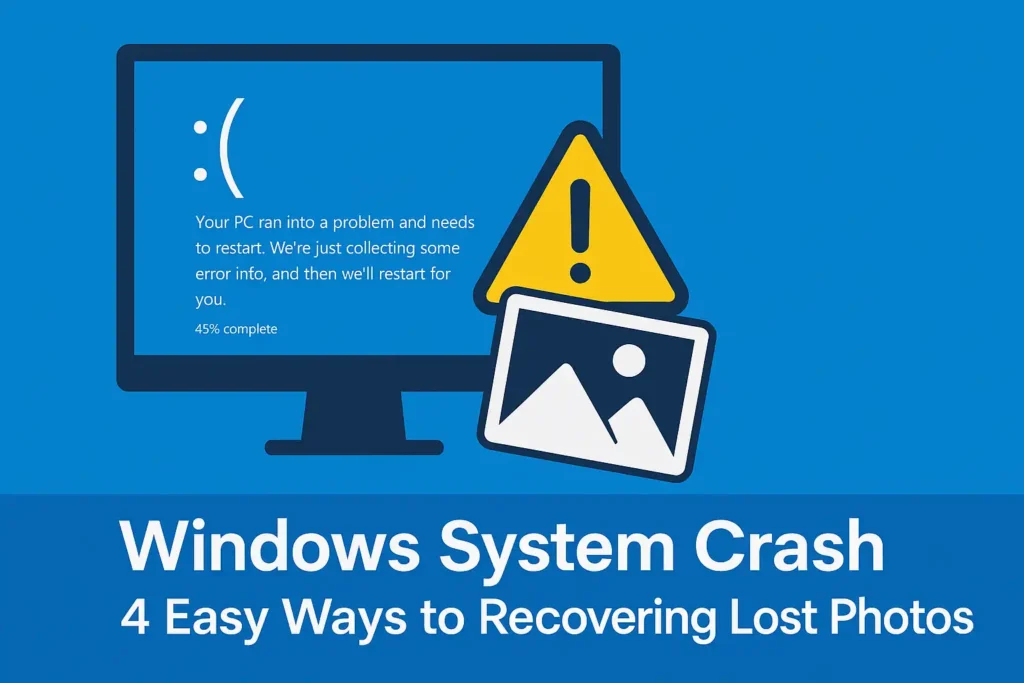
Reasons for Data Loss After Windows Crash
Understanding the root cause will help you choose the best recovery method:
1. File System Corruption: Sudden power loss or forced shutdown could corrupt the NTFS or FAT32 file system, making photo data unreadable.
2. Incomplete Write Processes: Interrupted file transfers (e.g., during a system freeze) leave photos partially saved or corrupted.
3. Accidental Deletion: Another factor behind missing photos may be that users delete files while attempting to fix crashes or empty disk space.
4. Hard Drive Failures: Hardware is aging; time creates bad sectors or damages physically. And what happens next is that such drives fail to mount.
5. Outdated Drivers or OS: Obsolete software causes compatibility issues that are known to create instability and crashes.
6. Partition Errors: Mistakes during disk management (e.g., accidental formatting) can erase entire photo libraries.
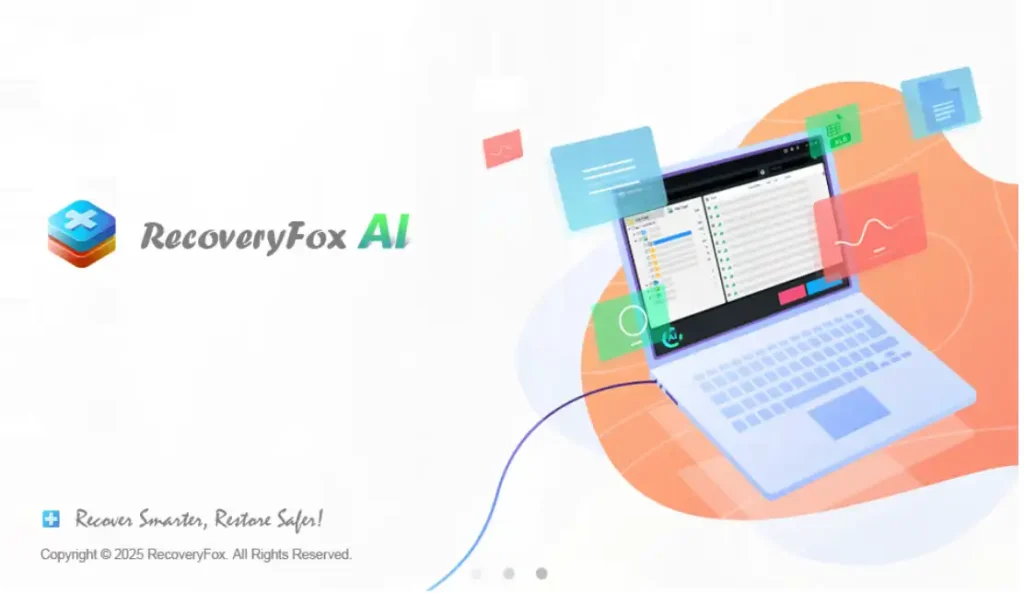
Recover Photos Lost Due to Windows Crash with Professional Recovery Software
RecoveryFox AI is an intelligent photo recovery tool to recover files lost or corrupted on Windows drives, SSDs, USB devices, and memory cards. Rather than treating it as just another plain file recovery software, it employs an AI-assisted scan for the recovery of fragmented or partially overwritten image files (JPEG, PNG, etc.). The tool supports NTFS, FAT32, and exFAT file systems, ensuring wide application on both modern and vintage storage devices. An easy-to-use interface helps even beginner users; meanwhile, IT professionals can swiftly recover recently deleted files and work their way into formatted drives and crashed systems.
Why Choose RecoveryFox AI?
Several factors make RecoveryFox AI a standout choice for photo recovery:
- The AI engine is capable of reconstructing corrupted file headers quickly and deeply, thus increasing photo recovery rates (98%).
- User-friendly guided procedures with real-time previews and filters by date, type, or size are offered.
- The software will operate in a read-only mode so that the original data shall remain untouched during the recovery process.
- It provides a cheap option for the home user or small business compared to using a professional service.
Detailed guide on how to use RecoveryFox AI to retrieve lost photos after a Windows crash
Step 1: Download RecoveryFox AI and install it on your Windows computer.
Visit the official website and install the software on a healthy drive to avoid overwriting lost files.
Step 2: Select scan location.
Choose the affected drive (e.g., C:\) or specific folder from the drive lists.
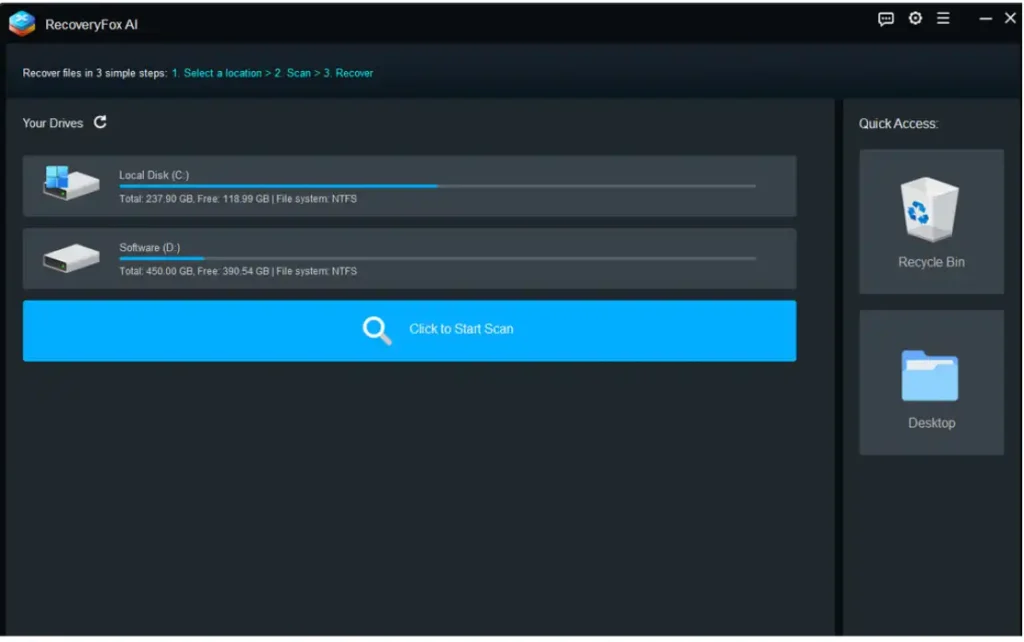
Step 3: Preview recoverable files.
Once the scan is over, preview the recoverable files and choose the photos to be recovered. Filter results by file type (e.g. JPEG, PNG).
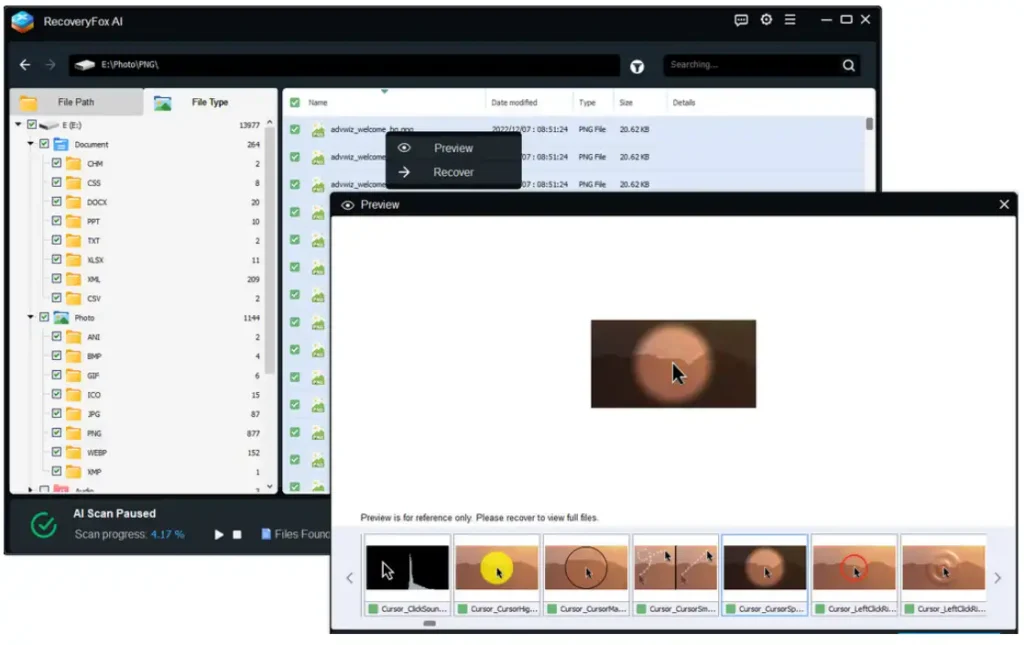
Step 4: Recover photos and store them safely.
Select the photos you want and hit the “Recover” button, and save them to another drive. Avoid saving to the original location to avoid overwriting.
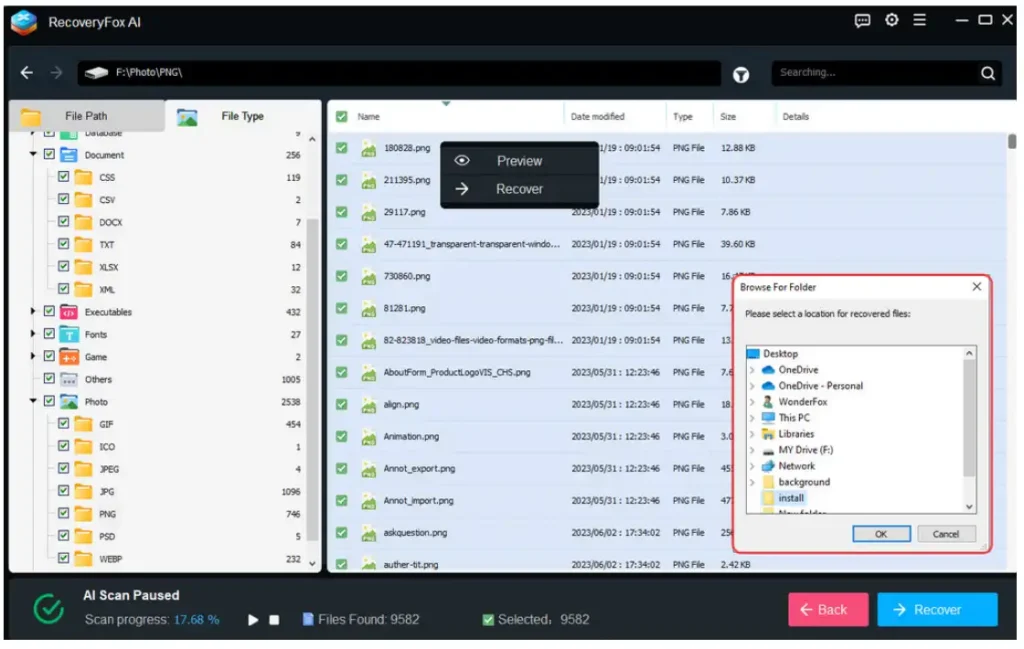
3 Alternative Ways to Get Lost Photos Back After Windows Crashes
Method 1: Recover Previous Versions of Files
Windows creates automatic snapshots via System Restore:
1. Right-click on the folder where your photos were stored.
2. Select Restore previous versions from the menu.
3. Select a version with a timestamp before the crash and hit “Restore”.
Method 2: Restore Photos Using File History
If you enabled File History backups:
1. Connect the external drive or network location storing your backups.
2. Open Settings > Update & Security > Backup.
3. Click “Restore files from a current backup” and select your photos’ location.
4. Pick the most recent backup version and hit “Restore” to restore your files.
Method 3: Consult Data Recovery Experts
For physically damaged drives or complex cases:
– Seek certified professionals who use tools like disk imaging or cleanroom repairs.
– Never try to fix it yourself when clicking noises or the acrid smell of burning components arise.
Check a similar post: How to Recover Permanently Deleted Photos from Android
What Steps Can be Taken to Effectively Prevent Photo Loss?
1. Automate Backups: Use cloud services (OneDrive, Google Photos) and an external hard drive. Enable File History or other third-party tools such as Macrium Reflect.
2. Keep Software Up-to-Date: Get OS updates and driver patches to avoid crashes.
3. Use Antivirus Protection: Some malware programs such as ransomware could encrypt or delete files. Bitdefender can block such threats.
4. Stop Using the Drive Immediately After Data Loss: Continued use risks overwriting recoverable files.
FAQs About Photo Recovery
Q1: Are photos recoverable after a severe system crash?
Yes, unless the drive is physically damaged. Software can access data even if Windows fails to boot.
Q2: Can I recover photos from a formatted drive?
Yes! Formatting erases file tables but not the actual data. Tools like RecoveryFox AI scan for residual files.
Q3: How long does photo recovery take?
There is no standard answer here; the actual time is determined by the size of the drive.
Conclusion
Windows crashes causing loss of photos can be frightening. But don’t panic, recovery is often within reach. Built-in tools like File History, third-party software like RecoveryFox AI, and professional services offer multiple lifelines.
Still, prevention naturally is much better. Regularly backups, new updates, and careful file management steps will save you some headaches. So at least keep in mind that your valuable photos are worth considering, act fast the moment a crash occurs, prioritize protecting those memories.